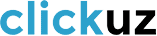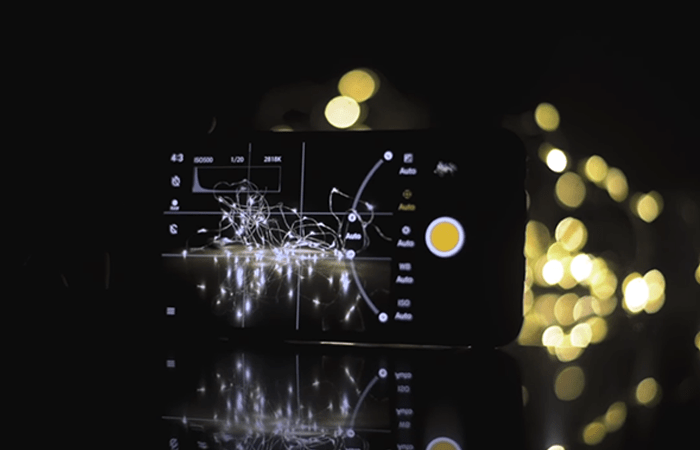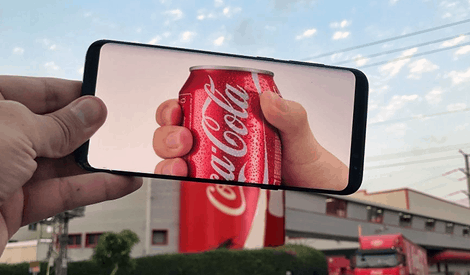[Infographic] 10 Tips To Save Battery Life On Your Smartphone
Share

#1. Quit The Widgets
Homescreen widgets are super convenient, but you might be surprised how much they can drain your battery.
Widgets that need to connect to the internet and update constantly are the biggest offenders here: if you’re using lots of widgets for updates on weather, email, Twitter, and so on, that takes a ton out of your battery.
And most of us don’t need up-to-the-second info anyway.
Instead, try ditching the widgets and just opening an app when you need it.
#2. It’s Smart To Be Dumb
Smartphones keep getting smarter, and “smart features” like smart scrolling and air gestures are making them ever-cooler and more futuristic: your phone can track your face or eye movements and automatically scroll for you!
How cool is that?
But let’s be honest: how often do you use these features?
For most of us, the answer is probably “Not too often.”
Turning off smart features you don’t use can definitely help save your battery.
So give your thumbs a workout and give your battery a thumbs-up!
#3. Let Your Guard Down
Security apps can be extremely heavy on your battery life; after all, to work properly, they need to run constantly in the background, evaluating possible threats to your phone’s safety.
But for most Android users, the potential benefit isn’t worth the loss of battery.
As long as you’re only downloading apps from legit app stores and not opening strange attachments, the likelihood of getting malware on your Android is actually pretty low.
Try turning off your security app and see if your battery lasts longer.
#4. Emojis In Contacts Are >:)
Do you identify friends in your contacts list with a favorite emoji?
It turns out that using emojis in contact names can give Google a headache.
Some users are noticing that having emojis in their contact names causes issues with Google sync; these sync issues can end up draining your battery faster.
If you need a way to tell your friends apart in your contacts, stick to funny nicknames instead!
#5. Syncing = Sinking?
Auto-sync keeps your Google accounts and apps constantly updated, but having your phone sending and receiving data all the time can give your phone’s battery level that sinking feeling!
Unless you really need to-the-second updates, set your phone to sync less often and you can save a ton of battery life.
Now you can adjust the auto-sync interval right from Battery Time’s main screen!
Just tap the sync icon at the bottom of the screen to set your phone to sync less often and save battery time.
#6. The Brighter The Better?
One of the biggest battery drains on your device is your screen.
It might seem like letting your phone automatically adjust brightness will help you save battery life, but for most people the auto setting is still probably much brighter than you need.
You’ll get more battery bang for your buck by keeping your screen at the lowest level you can still comfortably read, and increase the brightness temporarily if you need to.
#7. Keep Up With The Times
If you have a lot of apps, updating them can be annoying (and, yes, might use a lot of battery life), but it’s also important.
App developers try to optimize performance and reduce battery demand in new updates, so running the latest version of your favourite app is the best way to keep its battery consumption to a minimum.
It’s also a great idea to delete apps you don’t find yourself using – they could be running in the background and sucking down your battery life for no reason.
You can do this manually or batch uninstall them with an app like The Cleaner.
#8. Buzz Off To Save Battery
Most of us don’t think about how much power the phone uses every time it buzzes, but you might be surprised!
Vibration is way harder on your battery life than ringing, so unless you really need that extra buzz, you should probably turn off vibrate.
Haptic feedback (when your phone buzzes while you type on the keyboard) is another battery eater, so turn that off, too.
#9. Partial Charging is A-OK!
Years ago, you may have been told that you need to let your phone battery drain until it’s dead and charge it to 100% for better battery life.
But batteries have changed since then, and your smartphone is probably using a Lithium Ion or Lithium Polymer battery which will work fine with partial charging.
In fact, because these batteries can have problems with low voltage, some experts say it’s actually better to only partially charge your battery (e.g. from 25% to 90%).
#10. Charge Smarter, Not Faster
If your smartphone has a fast charging option, that seems like a pretty good way to get your battery topped up as quickly as possible, right?
Well, not so fast.
Unfortunately, fast charging also produces more heat, and heat can hurt your battery in the long run and eventually mean your phone won’t hold a charge like it used to.
In this case, slow and steady wins the race.
You can still make your phone charge a bit faster even during standard charging, though: run Battery Time before you plug in your phone and make sure you let it dim your screen and turn off Wi-Fi and Bluetooth for an extra boost.